Posted by appsupport on June 17, 2023
-
- Navigate to Home Screen:
- Turn on your Firestick and go to the home screen.
- Access Search Bar:
- Using your remote, navigate to the top left corner where you’ll find the magnifying glass icon. Select it to access the search bar.
- Type “Downloader”:
- Using the on-screen keyboard, type “Downloader” and select it from the suggestions that appear.
- Select Downloader App:
- Look for the official Downloader app in the search results. Once found, click on it to open the app page.
- Download and Install:
- On the app page, click on the “Download” or “Get” button. The app will start downloading.
- Launch Downloader:
- Once the download is complete, select “Open” to launch the Downloader app.
- Enable JavaScript (Optional):
- In the Downloader app, go to “Settings” on the left sidebar. Check the box next to “Enable JavaScript” if it’s not already enabled.
- Enter URL:
- Navigate to the “Home” tab and enter the URL of the file or app you want to download. Make sure the URL is from a reliable source.
- Start Download:
- Click on the “Go” button, and Downloader will initiate the download process.
- Install the App:
- Once the download is complete, the Downloader app will prompt you to install the downloaded file. Select “Install” to proceed.
- Launch the Installed App:
- After installation, you can either open the app directly from the Downloader or find it in your Firestick’s app section.
- Allow Permissions (if prompted):
- If the app requires additional permissions, grant them to ensure proper functionality.
Congratulations! You have successfully downloaded and installed the Downloader app on your Firestick. Now you can use it to easily download and install various apps or files on your device.
- Navigate to Home Screen: