A computer network is an infrastructure that enables multiple computers and devices to communicate and share resources, such as files, printers, internet connections, and more. The primary goal of a computer network is to facilitate the transmission of data and information between the various components of the network.
Here are some key points to understand what a computer network is:
- Device Communication: A network allows multiple devices, such as computers, servers, printers, routers, and connected devices, to communicate with each other.
- Resource Sharing: Resources like files, printers, internet connections, and applications can be shared within the network, facilitating collaboration and access to information.
- Data Transmission: Networks enable the transfer of data between connected devices, whether locally (within the same physical location) or remotely (across the internet).
- Network Topologies: Networks can have different topologies, such as star, bus, ring, mesh, each with its own advantages and disadvantages.
- Communication Protocols: Protocols define the rules and conventions for communication between network devices. Examples of protocols include TCP/IP, HTTP, and FTP.
- Local Area Networks (LAN) and Wide Area Networks (WAN): Local Area Networks cover a limited geographical area, such as an office or a home, while Wide Area Networks can cover larger distances, interconnecting geographically dispersed sites.
- Network Security: Network security is crucial to protect data from unauthorized access. Firewalls, security protocols, and access management are essential elements of network security.
- Internet: The internet can be considered the largest global computer network, interconnecting millions of networks worldwide.
In summary, a computer network enables connectivity and collaboration between devices, facilitating information sharing and efficient computer operations.
Virtualization of Networks:
- Definition of Network Virtualization:
- An in-depth explanation of what network virtualization is and how it differs from traditional networks.
- Architecture of Virtual Networks:
- How traditional network components are virtualized, key concepts such as virtual machines (VMs), and virtual switches.
- Advantages of Network Virtualization:
- Analysis of benefits, including increased flexibility, resource optimization, cost reduction, and ease of management.
- Use Cases of Network Virtualization:
- Concrete examples of network virtualization applications in scenarios such as data centers, enterprise networks, and service providers.
- Network Virtualization Technologies:
- Exploration of underlying technologies, including Software-Defined Networking (SDN) and network virtualization software.
- Challenges and Solutions:
- Potential challenges of network virtualization, such as security and performance management, and available solutions.
- Impact on Network Security:
- How network virtualization can affect security, best practices to ensure a secure infrastructure.
- Future Trends:
- Emerging trends in network virtualization and how they might shape the future of network infrastructure.
- Case Studies:
- Specific examples of organizations or businesses that have successfully implemented network virtualization.
- Industry Adoption:
- An overview of how network virtualization is being adopted in different industries and its impact on business operations.
These are starting points that can be further expanded based on your specific interest and the desired level of detail.
Firewall Topics:
- Types of Firewalls:
- An analysis of various firewall types, including hardware, software, and cloud-based firewalls.
- Firewall Rules:
- How to define effective firewall rules for network protection, best practices in configuration.
- Application Security:
- The role of firewalls in safeguarding applications against online attacks, common vulnerabilities.
- Firewalls and Network Security:
- The firewall’s role in overall network security, including intrusion detection and prevention.
- Firewalls and Enterprises:
- How businesses integrate firewalls into their cybersecurity strategies, enterprise firewall solutions.
- Evolution of Firewalls:
- The historical evolution of firewalls, from early firewalls to next-generation firewalls.
- Personal Firewalls:
- The importance of personal firewalls for individual users, recommendations for personal online security.
- Current Challenges:
- Challenges that firewalls face in the current landscape of online threats, including sophisticated attacks.
- Firewall Interoperability:
- How firewalls interact with other security devices and software in an IT environment.
- Firewalls and Privacy:
- The impact of firewalls on data privacy, associated ethical concerns.
Choose a topic that interests you or is relevant to your studies or work. Feel free to further refine the topic based on your specific preferences.
The communication protocol HTTP defines a list of HTTP codes. These codes consist of three-digit numbers. Most codes correspond to a specific type of error, while a few correspond to a type of success. These codes are sent by the HTTP server to the HTTP client, enabling the client to automatically determine the success of a request or, if unsuccessful, to identify the type of error.
- 400 Bad Request:
- The server cannot or will not process the request due to a client error.
- 401 Unauthorized:
- The request has not been applied because it lacks valid authentication credentials.
- 403 Forbidden:
- The server understood the request, but it refuses to authorize it.
- 404 Not Found:
- The requested resource could not be found on the server.
- 500 Internal Server Error:
- A generic error message indicating that the server encountered an unexpected condition that prevented it from fulfilling the request.
- 503 Service Unavailable:
- The server is not ready to handle the request. Common causes include a server that is down for maintenance or is overloaded.